Automating Intelligent Apps with Streamlining Workflows with Azure Logic Apps and Power Automate
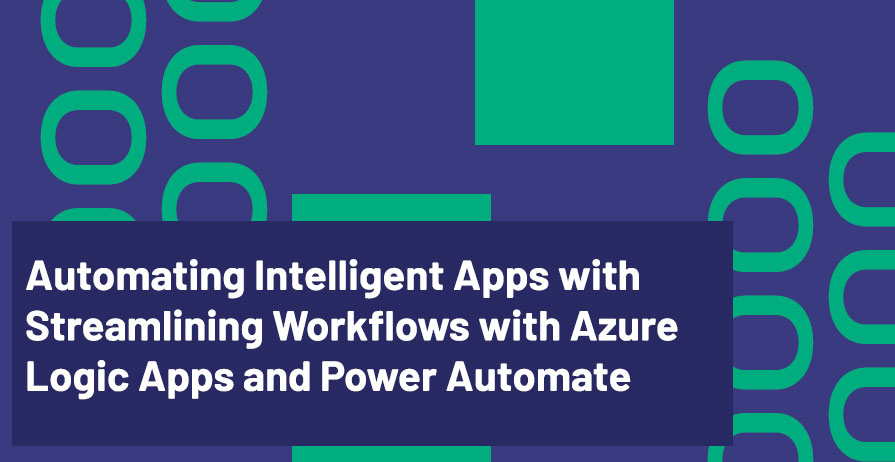
In this post, we’ll explore how to automate processes within intelligent apps using Azure Logic Apps and Power Automate. Automation is key to creating efficient, scalable, and smart applications, and Azure provides powerful tools to streamline workflows, integrate services, and ensure that tasks are executed seamlessly in real time.
What Are Azure Logic Apps and Power Automate?
Azure Logic Apps and Power Automate are cloud-based services that help you automate workflows, integrate systems, and create data-driven business processes. Both are low-code/no-code solutions that allow developers and business users to create automated workflows that can connect apps, data, and services.
- Azure Logic Apps: Designed for enterprise-scale integrations, Logic Apps is ideal for building complex workflows that involve multiple systems, APIs, and services.
- Power Automate: A more user-friendly, business-oriented version of Logic Apps, Power Automate allows users to create simple automations and workflows with a more accessible interface.
Key Features of Azure Logic Apps and Power Automate:
- Automate Repetitive Tasks: Automate common tasks such as data entry, approvals, and notifications.
- Integrate with Azure Services: Easily connect with Azure services like Event Grid, Azure Functions, and Azure Blob Storage.
- Connect to External Services: Integrate with hundreds of third-party services like Salesforce, Office 365, Google Services, and more.
- Trigger Actions: Automatically trigger actions in your app or other services based on events or conditions.
Benefits of Automation in Intelligent Apps
1. Increased Efficiency
Automation eliminates manual intervention, reducing human error and speeding up processes. Whether it’s sending notifications, syncing data across platforms, or triggering actions based on conditions, automation improves overall system efficiency.
2. Streamlined Workflows
Azure Logic Apps and Power Automate help you streamline complex business processes by connecting multiple systems. You can build workflows that pass data between applications, ensuring seamless communication across platforms.
3. Faster Decision-Making
Automated workflows allow apps to react faster to real-time data, which is particularly useful in scenarios like customer support, where you need to send notifications or updates to users instantly based on the actions they take.
4. Cost Reduction
By automating tasks that would otherwise require manual input, your team can focus on higher-value tasks, reducing operational costs and improving productivity.
How to Automate Workflows in Your Intelligent App
Step 1: Create a New Workflow in Azure Logic Apps
To start automating workflows in your app, first, create a new workflow in the Azure Logic Apps designer. Choose a trigger that kicks off the workflow, such as a new file uploaded to Azure Blob Storage or a new entry in a database.
Example Use Case:
You can create a workflow to automatically notify users when a new file is uploaded to Azure Blob Storage.
{
"definition": {
"triggers": {
"When_a_blob_is_added": {
"type": "BlobCreated",
"inputs": {
"connection": {
"name": "AzureBlobStorageConnection"
},
"path": "/container/{BlobName}"
}
}
},
"actions": {
"Send_email_notification": {
"type": "SendEmail",
"inputs": {
"to": "user@example.com",
"subject": "New File Uploaded",
"body": "A new file has been uploaded to Blob Storage."
}
}
}
}
}
Step 2: Configure Actions
After setting a trigger, configure the actions that will be executed when the trigger fires. You can add multiple actions in your workflow, such as sending emails, updating databases, or calling APIs.
Example Action:
When a new form is submitted, trigger an action to add the data to an Azure SQL Database.
{
"action": {
"type": "InsertRow",
"inputs": {
"tableName": "CustomerData",
"row": {
"Name": "{FormData.Name}",
"Email": "{FormData.Email}"
}
}
}
}
Step 3: Test and Deploy the Workflow
Once you have designed your workflow and configured the necessary actions, test it to ensure that it functions as expected. Azure Logic Apps allows you to monitor your workflows, view logs, and troubleshoot if needed.
Step 4: Integrate with Power Automate for Business Users
For less technical users, Power Automate offers an easy interface to automate tasks within apps like SharePoint, Microsoft Teams, and Office 365. Power Automate integrates seamlessly with Azure Logic Apps, allowing users to automate workflows without writing any code.
Real-World Example: Automated Customer Support System
Imagine you’re building a customer support app that receives tickets from users. With Azure Logic Apps, you can automate the entire workflow:
- Ticket Submission: A new support ticket is submitted via an online form.
- Trigger: The form submission triggers an automation in Azure Logic Apps.
- Action 1: Logic Apps sends a confirmation email to the user and assigns the ticket to the appropriate support team member.
- Action 2: It creates a record in the support ticket database and updates the status to “In Progress.”
- Action 3: If the ticket hasn’t been updated for 24 hours, Logic Apps sends a reminder to the support team.
This end-to-end automation streamlines the support process, ensuring that tickets are addressed efficiently and customers are kept informed.
Conclusion
Automating workflows in your intelligent apps using Azure Logic Apps and Power Automate can significantly improve operational efficiency, reduce errors, and enhance user experiences. By leveraging these low-code tools, developers and business users alike can create automated processes that streamline complex business operations, saving time and resources.
In the final part of this series, we’ll discuss how to scale your intelligent apps using Azure’s cloud infrastructure and ensure they can handle growing demands effectively.
Additional Resources
Feel free to reach out to me for more insights and discussions:
- Bryan Anthony Garcia
- @mindofai
- bryananthonygarcia@live.com
Thank you for reading!