Azure Virtual Desktop (AVD) - Revolutionizing Remote Work and Hybrid Environments
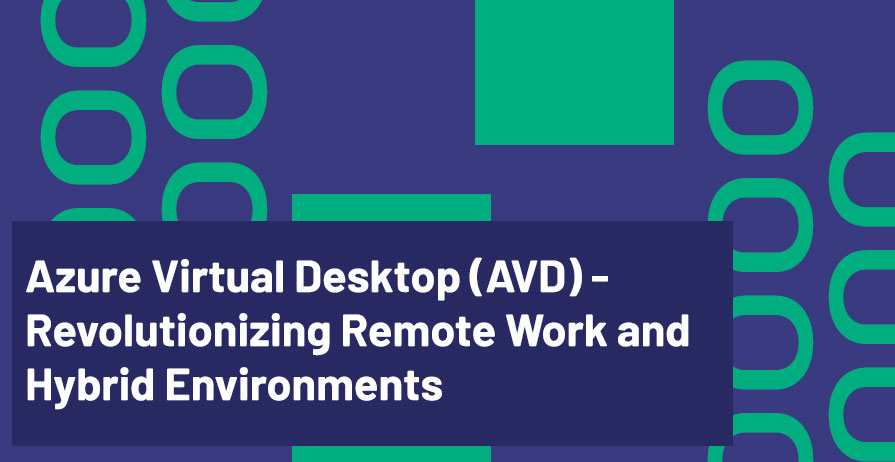
The rise of remote and hybrid work models has significantly changed how businesses manage their IT infrastructure. With more employees working from home, on the go, or in flexible environments, organizations need scalable, secure, and easy-to-manage solutions to provide access to corporate resources. Azure Virtual Desktop (AVD) is the solution that enables businesses to deliver a comprehensive virtual desktop infrastructure (VDI) experience for their workforce.
In this blog post, we’ll explore how Azure Virtual Desktop transforms remote work and hybrid environments, offering companies a secure, flexible, and cost-effective solution to deliver desktops and applications to users anywhere.
What is Azure Virtual Desktop (AVD)?
Azure Virtual Desktop (AVD) is a comprehensive desktop and app virtualization service running on Azure. It allows businesses to provide remote desktops and applications to their employees, making it ideal for hybrid work environments where employees may work from various locations.
With AVD, employees can access a Windows desktop environment or specific applications on any device, whether it’s a PC, tablet, or smartphone. Whether you’re hosting legacy apps, providing a secure environment for contractors, or simply enabling employees to access apps from anywhere, AVD provides a scalable solution that simplifies deployment and management.
Key Features of Azure Virtual Desktop:
- Fully Managed Virtual Desktop: AVD offers fully managed virtual desktops and applications that integrate seamlessly with other Azure services.
- Security: Built-in Azure security services ensure that corporate data remains secure, even when accessed remotely.
- Scalability: Easily scale AVD to meet the needs of a growing workforce without the need to manage physical hardware.
- Cost Efficiency: Pay only for the resources you use, ensuring cost-effective desktop and application delivery.
Benefits of Azure Virtual Desktop for Remote and Hybrid Work Environments
As organizations adapt to a remote or hybrid work model, AVD provides several benefits:
1. Secure Access to Resources
- AVD ensures that users can securely access corporate desktops and applications from any device without compromising security. With built-in Azure Active Directory (AAD) integration, users can authenticate using their corporate credentials and enjoy secure, compliant access to business resources.
2. Simplified IT Management
- With Azure Virtual Desktop, the burden on IT teams is reduced. There’s no need to manage physical machines, patch systems, or worry about the complexities of traditional VDI setups. AVD is managed entirely through the Azure Portal, simplifying administrative tasks.
3. Flexibility and Scalability
- The flexibility of AVD allows organizations to scale their virtual desktop infrastructure (VDI) as needed. Whether it’s providing temporary access for seasonal workers or rapidly scaling up desktops for a growing team, AVD can automatically scale to accommodate demand, ensuring you pay only for what you use.
4. Better User Experience
- AVD offers a high-quality user experience, even when users are working remotely. Whether accessing their full desktop or specific applications, the virtual desktops are optimized for performance, making it seamless for users to work from anywhere with a consistent experience.
5. Cost Optimization
- Unlike traditional VDI solutions, AVD allows businesses to pay for only the compute and storage resources they actually use, which results in cost savings. Additionally, AVD can take advantage of Azure’s spot instances and auto-scaling to further optimize costs during non-peak hours.
How Does Azure Virtual Desktop Work?
1. Setting Up the Virtual Desktop Environment
- AVD makes it simple to set up a virtual desktop environment. Start by creating a host pool in the Azure portal. A host pool is a collection of virtual machines (VMs) that users can connect to.
- After setting up the host pool, configure the desktop images and assign users to the virtual desktops. You can use the same Windows 10 image or deploy Windows 11 to users.
2. Assigning Applications to Virtual Desktops
- You can publish apps to users either as remote apps (apps running on the virtual machine but shown in their native environment) or as full virtual desktops. This allows flexibility for users who need access to specific applications without a full desktop environment.
3. Integration with Azure AD and Microsoft 365
- AVD integrates seamlessly with Azure Active Directory (AAD) for identity and access management, ensuring that users are authenticated securely. Microsoft 365 apps like Teams and Office can be installed and accessed directly in the virtual desktop environment.
4. Optimizing the User Experience
- Azure Virtual Desktop optimizes bandwidth usage and improves the user experience by dynamically adjusting the quality of the virtual desktop based on network conditions. Users can connect to their virtual desktops from anywhere without experiencing delays or latency issues, ensuring they maintain productivity even on slower networks.
Real-World Use Case: AVD for Remote Healthcare Workers
One of the most effective applications of AVD is for remote healthcare workers. Healthcare professionals who work remotely or across various locations can use AVD to securely access patient records, apps like Microsoft Teams for communication, and even specialized healthcare applications.
This scenario is beneficial for:
- Ensuring security and compliance with healthcare data regulations such as HIPAA.
- Providing flexible work environments where employees can securely access applications and data from any device.
- Optimizing resource usage by only scaling the infrastructure during peak demand, like during flu season or a pandemic response.
Setting Up Azure Virtual Desktop for Your Organization
Getting started with Azure Virtual Desktop is straightforward. Here’s a high-level guide:
Step 1: Set Up Your Host Pool
- In the Azure portal, navigate to Azure Virtual Desktop and create a host pool. You can choose between pooled desktops (multiple users share one desktop) or personal desktops (each user gets a dedicated virtual machine).
Step 2: Configure the Virtual Machines (VMs)
- Select the VM size, configure the OS (Windows 10, Windows 11), and install any necessary apps or software that users will need.
Step 3: Assign Users and Configure Permissions
- Add users to the virtual desktop environment by assigning them to the appropriate host pool and granting access permissions. You can manage this through Azure AD or use Active Directory synchronization for hybrid environments.
Step 4: Publish and Access Applications
- Publish the necessary apps to your users’ desktops or use Azure RemoteApp to assign specific applications.
Step 5: Monitor and Optimize
- Use Azure Monitor to track performance and optimize your virtual desktop environment by adjusting the VM sizes, scaling the host pool, and fine-tuning the user experience.
Conclusion
Azure Virtual Desktop (AVD) is a game-changer for businesses looking to enable remote and hybrid work. With its secure, scalable, and cost-effective infrastructure, AVD helps organizations provide their workforce with a seamless desktop experience, no matter where they are.
As businesses continue to adapt to the new realities of flexible and hybrid work, AVD allows them to offer employees secure access to corporate resources, enhance productivity, and reduce the burden of managing physical IT infrastructure.
Additional Resources
- Azure Virtual Desktop Documentation
- Azure Active Directory Integration
- Azure Monitor Overview
- Microsoft 365 Integration with AVD
Feel free to reach out to me for more insights and discussions:
- Bryan Anthony Garcia
- @mindofai
- bryananthonygarcia@live.com
Thank you for reading!