Harnessing Azure OpenAI Service and GPT Integration in PaaS Applications
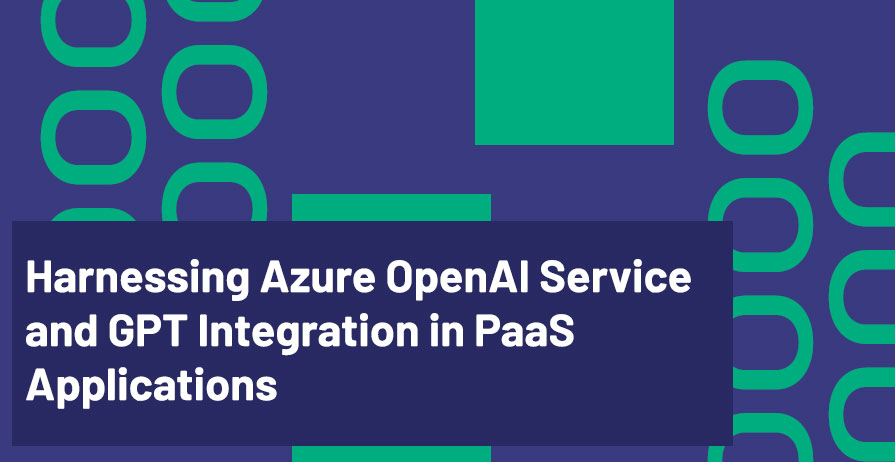
In this blog post, we’ll explore how to leverage Azure OpenAI Service and GPT (Generative Pretrained Transformers) to integrate powerful AI capabilities into PaaS applications on Azure. With the Azure OpenAI Service, you can seamlessly embed natural language understanding, text generation, and more into your applications. This opens up a wide range of possibilities, from chatbots to content generation and complex language-based tasks, all using the power of GPT models.
What is Azure OpenAI Service?
Azure OpenAI Service is a cloud service that provides access to OpenAI’s GPT models, including the latest GPT-3 and GPT-4 models. These models are designed for natural language processing tasks like text generation, summarization, translation, question answering, and more. The service allows you to integrate these powerful language models into your applications without needing to handle the complexities of managing machine learning infrastructure.
Key Features of Azure OpenAI Service:
- Pre-built Models: Leverage powerful language models like GPT-3 and GPT-4 without the need to train them yourself.
- API Access: Easily interact with the OpenAI models via simple APIs that can be integrated into your PaaS apps.
- Scalable: Scale up or down based on your application needs, allowing you to handle variable workloads.
- Security and Compliance: As part of Azure, the service complies with Azure’s robust security and compliance standards, making it enterprise-ready.
What is GPT and Why is it Important?
GPT (Generative Pretrained Transformer) is a state-of-the-art language model developed by OpenAI. It’s based on a transformer architecture and is designed to generate human-like text from input prompts. GPT has the capability to understand context, generate coherent text, and perform a wide range of NLP tasks with minimal fine-tuning.
Applications of GPT:
- Text Generation: Automatically generate content for blogs, articles, reports, or creative writing.
- Chatbots: Build intelligent chatbots capable of holding natural conversations.
- Summarization: Automatically generate summaries of long documents or articles.
- Translation and Language Understanding: Translate text between languages and understand complex queries.
How to Integrate Azure OpenAI Service and GPT into Your PaaS Applications
Let’s explore how you can integrate Azure OpenAI Service with PaaS applications using a real-world example. We’ll use Azure Functions as the PaaS solution to demonstrate how to create a serverless application that leverages GPT models.
Step 1: Set Up the Azure OpenAI Service
Before you can start using GPT in your PaaS app, you need to set up the Azure OpenAI Service.
- Create an Azure OpenAI Resource: Go to the Azure Portal and create a new resource for Azure OpenAI.
- Get API Key: After creating the OpenAI resource, obtain your API key from the Azure portal, which will be used to authenticate your requests.
Step 2: Create an Azure Function to Call the GPT Model
In this step, we’ll create a serverless function using Azure Functions to handle the GPT model interaction. This will allow us to build a scalable, event-driven application that uses GPT for text generation.
- Create an Azure Function App: In the Azure portal, create a new Function App under your subscription.
- Set Up the HTTP Trigger: This will allow your function to be called over HTTP, enabling your application to interact with GPT.
Step 3: Write the Code to Integrate GPT
Here’s an example of how to call the Azure OpenAI Service from an Azure Function written in C# to generate text using the GPT model.
using System.Net.Http;
using Microsoft.Azure.WebJobs;
using Microsoft.Extensions.Logging;
using Newtonsoft.Json;
public static class OpenAITextGeneration
{
private static readonly HttpClient client = new HttpClient();
[FunctionName("GenerateText")]
public static async Task Run(
[HttpTrigger(AuthorizationLevel.Function, "get", "post")] HttpRequestMessage req,
ILogger log)
{
// Get the API key and endpoint from environment variables or configuration
string apiKey = Environment.GetEnvironmentVariable("OPENAI_API_KEY");
string endpoint = "https://api.openai.com/v1/completions";
// Prepare the request body for GPT-3 or GPT-4 text generation
var requestBody = new
{
model = "text-davinci-003", // Specify the model you want to use
prompt = "Once upon a time, there was a little girl who lived in a forest.",
max_tokens = 150,
temperature = 0.7
};
var content = new StringContent(JsonConvert.SerializeObject(requestBody), Encoding.UTF8, "application/json");
// Add the authorization header
client.DefaultRequestHeaders.Add("Authorization", "Bearer " + apiKey);
// Call the OpenAI API
var response = await client.PostAsync(endpoint, content);
// Get the generated text from the response
string result = await response.Content.ReadAsStringAsync();
log.LogInformation(result);
// Return the response as a result
return new HttpResponseMessage(HttpStatusCode.OK)
{
Content = new StringContent(result, Encoding.UTF8, "application/json")
};
}
}
Explanation:
apiKey: The API key is securely retrieved from the environment variables or Azure Key Vault.endpoint: The endpoint for the Azure OpenAI API to call the GPT model.requestBody: Contains themodel,prompt,max_tokens, and other parameters for text generation.client.PostAsync: Makes an HTTP POST request to the Azure OpenAI API with the given parameters.
Step 4: Deploy and Test
Once the function is created and deployed, you can trigger it by sending an HTTP request. This can be done manually via Postman, or programmatically via another service like Azure Logic Apps or Power Automate.
Example Request:
Send a POST request to your Azure Function’s URL with a payload like this:
{
"prompt": "Tell me a story about a dragon.",
"max_tokens": 100
}
The Azure Function will return the generated text from the GPT model.
Step 5: Handle Errors and Scale
With Azure Functions, you get the benefit of auto-scaling, so as your application’s demand grows, the function scales to accommodate it. Additionally, you can set up retry policies and logging to handle errors effectively and ensure high availability.
Real-World Use Case: AI-Enhanced Content Generation
One of the most powerful applications of Azure OpenAI Service and GPT models is content generation. Imagine building a blog-writing assistant that generates high-quality blog posts based on user input.
Example Workflow:
- User Input: A user provides a prompt, such as “Write a blog post about Azure AI services.”
- Azure Function: The function calls the GPT model, processes the prompt, and generates content.
- Output: The function returns a well-structured blog post that can be reviewed, edited, and published.
Conclusion
Azure OpenAI Service combined with GPT models offers a robust platform for integrating AI capabilities into your PaaS applications. By using Azure Functions and Azure Logic Apps, you can build scalable, serverless applications that leverage powerful language models for tasks like text generation, chatbots, and natural language understanding. This integration enables businesses to create intelligent, AI-driven apps quickly and efficiently, enhancing user experience and automating processes.
In this blog, we’ve shown how to integrate GPT models into your PaaS solutions on Azure, providing a foundation for building powerful, AI-powered applications. The possibilities are endless—from automated content creation to intelligent conversational agents!
Additional Resources
- Azure OpenAI Service Documentation
- Azure Functions Documentation
- GPT-3 and GPT-4 Documentation
- Azure Logic Apps Documentation
Feel free to reach out to me for more insights and discussions:
- Bryan Anthony Garcia
- @mindofai
- bryananthonygarcia@live.com
Thank you for reading!